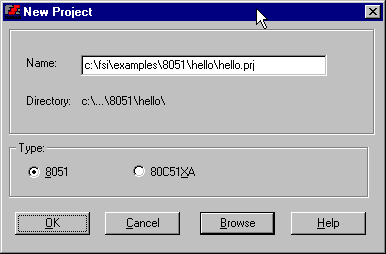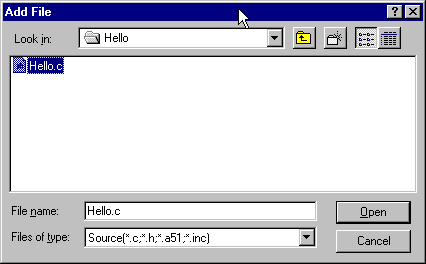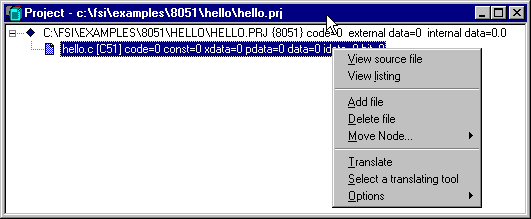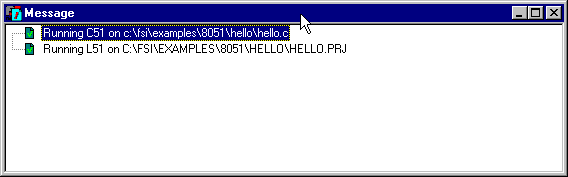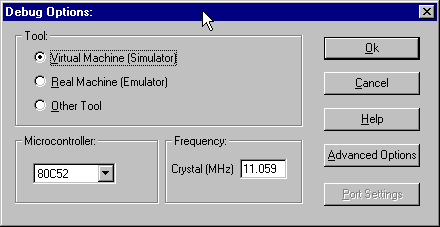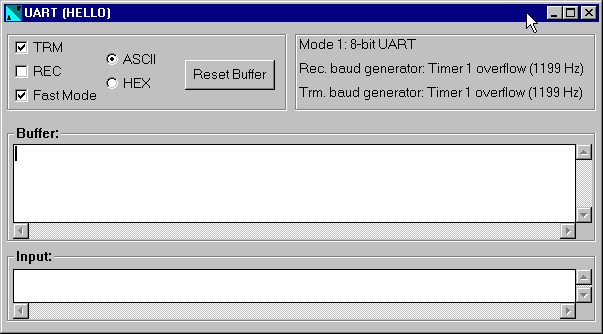QUICK START
For many experienced
users this “Quick-Start” is all you need to get started
developing application is ProView. This section will give you the
basics of Creating a project, Adding the sources, Building
the project, and Debugging the program. We will use
the HELLO example program located in \FSI\EXAMPLES\8051\HELLO for
demonstration.
CREATE PROJECT FILE
Select NEW from the PROJECT menu. This will open
the New Project dialog box. Enter “hello” into the
NAME box. Use the BROWSE button to scroll through the list of
Directories to find the \FSI\EXAMPLES\HELLO
directory and click [OK]. Finally, select
“8051” as the type of project.
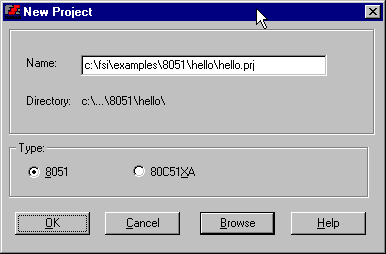
New Project Dialog Box.
ADDING SOURCE FILES
Select ADD FILE from the PROJECT menu. This will open
the Add File dialog box. Select hello.c from the list and
click [OK].
Add File Dialog Box
EDITING SOURCE FILES
To edit hello.c select
hello.c from the Project window. Click with the
RIGHT mouse button and select VIEW SOURCE FILE , or simply DOUBLE-CLICK.
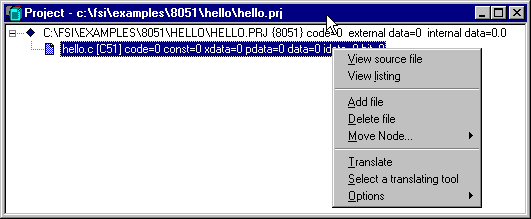
Project Window.
COMPILING AND
LINKING
Select MAKE from the PROJECT menu. When complete,
ProView displays a completion message in the message window.
If any errors are encountered, ProView reports them here.
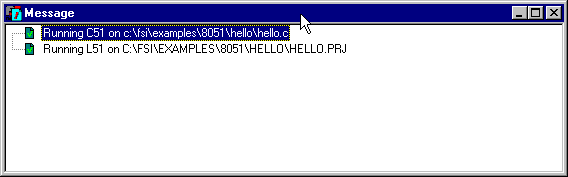
Message Window.
TESTING AND
DEBUGGING
We can now run the
debugger. Select START
from
the DEBUG menu. Next, ProView
prompts you with the Debug Options dialog box where you may
modify the options that are used to run the WinSim
debugger/simulator. HELLO uses the defaults.
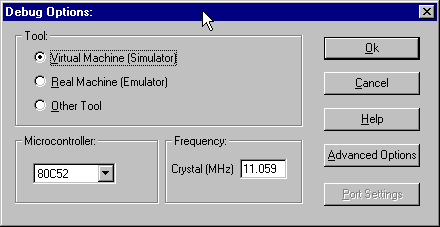
Debug Options Dialog Box.
RUNNING WINSIM
Select HARDWARE from the VIEW menu. Now select UART,
the UART window will be displayed.
UART Window
Selecting RUN from the DEBUG window.
The screen shown
here shows you what the WinSim debugger/simulator screen
looks like after running HELLO. Note that the UART window
displays the text, “Hello
World”.

WinSim with HELLO Loaded and Running.
EXITING WINSIM
You may type
terminate the debugger/simulator at any time by selecting TERMINATE from the DEBUG menu to return to the
edit mode of ProView.